System requirements
- MAGIX® Vegas® Pro 14, 15 or 16 or
Sony® Vegas® Pro 10, 11, 12 or 13 (64 bit) or
Sony® Movie Studio 12 Platinum or 13 Platinum (64 bit) or
Blackmagic Design DaVinci Resolve 10 or 11 or
Blackmagic Design DaVinci Resolve Lite 10 or 11 - Microsoft® Windows® Vista, 7, 8, 8.1 or 10 (64 bit)
- CPU with SSE2 (Intel® Pentium® 4/AMD Athlon™ 64 or better)
- 1 MiB free hard disk space
User interface languages
Download and run this setup file to install the plugin.
 Auto_Levels_1_2_0.exe (0.7 MiB)
Auto_Levels_1_2_0.exe (0.7 MiB)
 Version history
Version history
1.2 (9/2/2015)
- Corrected an issue that would cause the effect to not be recognized by
Vegas® Pro 10.0 and Vegas® Pro 11.0.
1.1 (6/14/2015)
- Added an option to select between computer RGB and studio RGB output.
1.0 (6/1/2015)
 Using the plugin in Vegas® Pro and Movie Studio
Using the plugin in Vegas® Pro and Movie Studio
As a video effect, Auto Levels can be used in four different contexts:
- As a video event effect, which acts on a video event in the timeline.
To add a video event effect, click the Event FX icon on the event.
- As a video track effect, which acts on a video track and thus on all events it
contains. To add a video track effect, click the Track FX icon in the track
header.
- As a video output effect, which acts on the video output and thus on all video
tracks and events. To add a video output effect, click the Video Output FX
icon in the preview window.
- As a media effect, which acts directly on project media. To add a media effect,
right-click an item in the Project Media window and select Media FX...
from the context menu.
Then, in the Plug-In Chooser window, select SeMW Auto Levels and click
Add.
It is also possible to drag one of the SeMW Auto Levels presets from the
Video FX window (View/Window/Video FX or View/Video FX) onto an
event, a track, or the preview window.
 Using the plugin in DaVinci Resolve and DaVinci Resolve Lite
Using the plugin in DaVinci Resolve and DaVinci Resolve Lite
- Switch to the Color page and select a clip.
- Click on the OFX Plugins button below the Nodes window to show the
OpenFX Panel.
- Drag SeMW Auto Levels from the OpenFX Panel to the Corrector node in
the Nodes window.
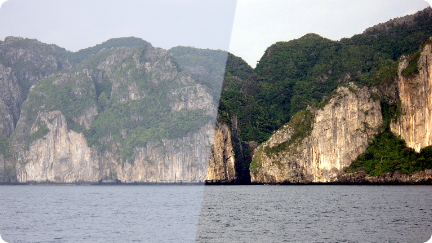
 Auto_Levels_1_2_0.exe (0.7 MiB)
Auto_Levels_1_2_0.exe (0.7 MiB)








 Version history
Version history