
Symbolic picture
Whether you're a professional or an ambitious amateur – Graide Color Match will
change the way you color-correct your footage. With its automatic color matching capabilities,
you will often achieve with few mouse clicks what previously required tedious parameter
tweaking. Spend less time with the technical details and more with telling your story.
Graide Color Match is a video effect plugin for Vegas® Pro and Movie
Studio Platinum. Right in your timeline, you can
- match shots that have been recorded with different cameras, different camera settings, or
different lighting conditions,
- use color reference charts for matching shots,
- even out brightness and color changes over the course of a shot, and
- transfer color and brightness from one shot to another.
Check out the features or jump right in and
download the free trial
version!
Fully automatic color matching
No need to handpick reference colors or set parameters – describe your color correction task with
two images and Graide Color Match gets to work.
Load images from image files, copy the current effect input, or use the clipboard to paste
images from the preview window, the trimmer window, your favorite image editor, or the
internet!
Efficient interface
Graide Color Match comes with its own settings window to replace the standard OFX
sliders. The comprehensive program help explains all elements of the user interface and the
usage of the plugin.
Continuous correction
Weather, camera pans, lighting conditions, automatic white balance
or exposure – many things can cause unwanted color or
brightness changes over the duration of a shot.
The continuous mode of Graide Color Match lets you
select one reference frame and automatically adjusts the rest of the
video sequence accordingly.
Analysis area
Want to exclude certain parts of the image from the analysis or limit the analysis to just a
section of the image? Select an analysis area and use color reference charts or other
similar image elements to improve the color matching.
Shadows and highlights
Two knobs for the dark (shadows) and light (highlights) parts of the image give you full
control over output dynamics. Deeper shadows, powerful highlights, or a flat look that
prevents clipping are all readily available.
Effect strength
You feel the correction is too extreme or doesn't go far enough? Set the effect strength
between 0% and 200% for optimal results.
Try it today! The
free trial version runs for
21 days and is fully functional.
System requirements
- MAGIX® Vegas® Pro 14, 15, 16, 17, 18 or 19 or
Sony® Vegas® Pro 10, 11, 12 or 13 (64 bit) or
Sony® Movie Studio 12 Platinum or 13 Platinum (64 bit) - Microsoft® Windows® Vista, 7, 8, 8.1 or 10 (64 bit)
- Microsoft® .NET Framework 4.0 or higher
- CPU with SSE2 (Intel® Pentium® 4/AMD Athlon™ 64 or better)
- 2 MiB free hard disk space
User interface languages
Trial version
The trial version runs for 21 days without further restrictions.
It can be unlocked to an unrestricted full version with a license key.
 Graide_Color_Match_1_0_3.exe (1.9 MiB)
Graide_Color_Match_1_0_3.exe (1.9 MiB)
User manual
 User Manual (English) (0.9 MiB)
User Manual (English) (0.9 MiB)
 Benutzungshandbuch (Deutsch) (1.0 MiB)
Benutzungshandbuch (Deutsch) (1.0 MiB)
 Version history
Version history
1.0.3 (5/20/2015)
- Corrected an issue that would cause a crash on 4th generation Intel® Core i CPUs when used on Windows® Vista or Windows® 7 without Service Pack 1.
1.0.2 (5/11/2015)
- When switching to continuous mode with only an original image defined, this image
will now automatically be used as the reference image.
- In continuous mode, the analysis area now affects both the reference and the input
image.
- Corrected an issue that could cause a crash when passing-through interlaced footage.
- Some tooltips have been improved.
- Improved performance on Vegas® Pro 10
1.0.1 (2/17/2015)
- Increased the size of the Shadows and Highlights knobs.
- Corrected an issue that could lead to random crashes when operating the user
interface.
1.0.0 (2/15/2015)
 Using the plugin
Using the plugin
As a video effect, Graide Color Match can be used in four different contexts:
- As a video event effect, which acts on a video event in the timeline.
To add a video event effect, click the Event FX icon on the event.
- As a video track effect, which acts on a video track and thus on all events it
contains. To add a video track effect, click the Track FX icon in the track
header.
- As a video output effect, which acts on the video output and thus on all video
tracks and events. To add a video output effect, click the Video Output FX
icon in the preview window.
- As a media effect, which acts directly on project media. To add a media effect,
right-click an item in the Project Media window and select Media FX...
from the context menu.
Then, in the Plug-In Chooser window, select Graide Color Match and click
Add.
It is also possible to drag Graide Color Match from the Video FX window
(View/Window/Video FX or View/Video FX) onto an event, a track, or the preview
window.
Licensing is handled by CopeCart GmbH. You will receive a license key by e-mail as soon as your payment is received. This license key turns the
trial version
into an unrestricted full version.
Refund policy
This product is digital content (download + license key) and as such is not refundable after the license key has been e-mailed to you. At the bottom of the order page, you will be asked to agree that CopeCart will commence the execution of the contract (i.e. provide the license key) immediately and that this ends your right of withdrawal.
However, you are welcome to download and evaluate the free
trial version
before making the purchase.
ORDER NOW
CopeCart GmbH is the seller of the license and your
contractual partner.


 +
+


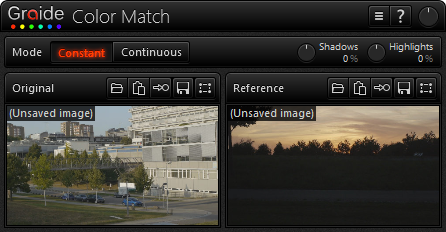

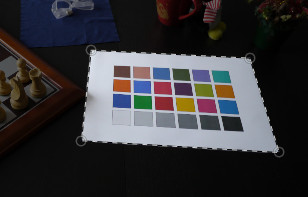
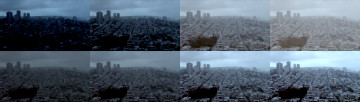
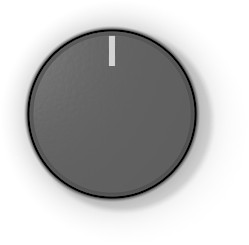

 Graide_Color_Match_1_0_3.exe
Graide_Color_Match_1_0_3.exe User Manual (English)
User Manual (English) Version history
Version history